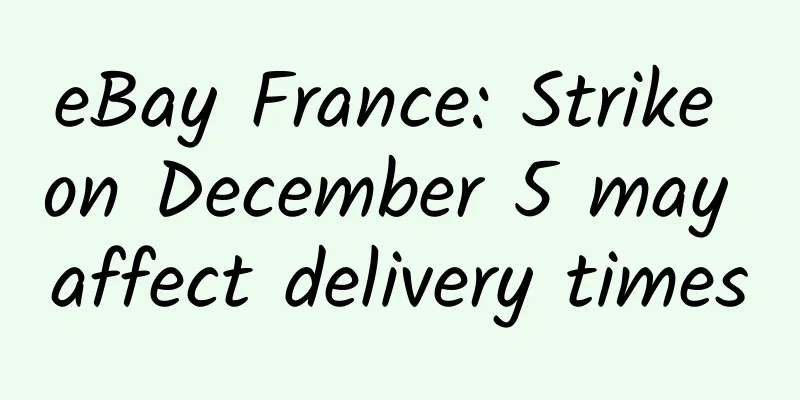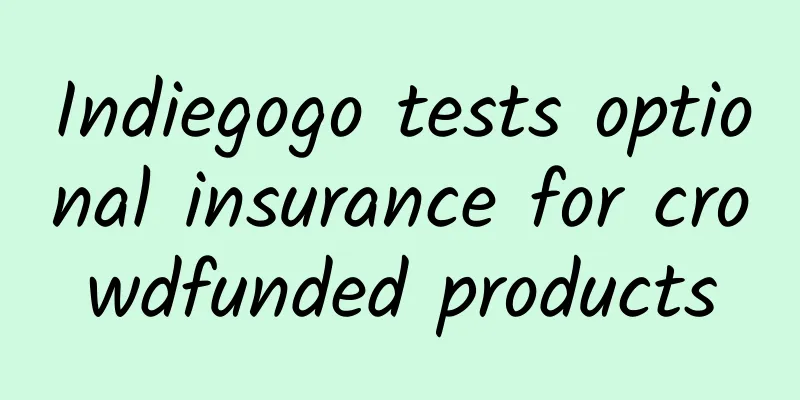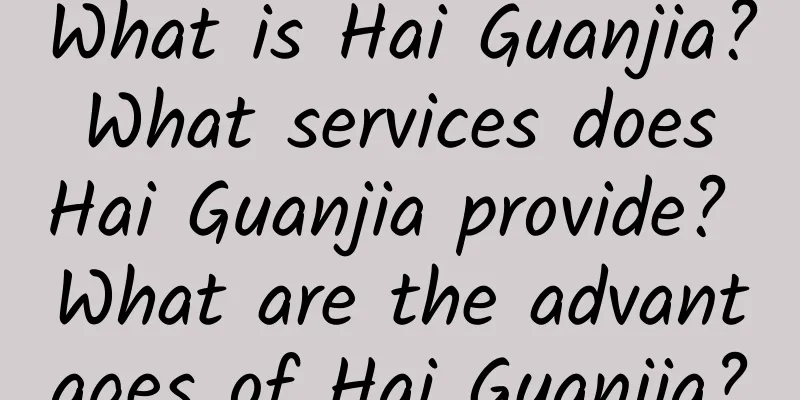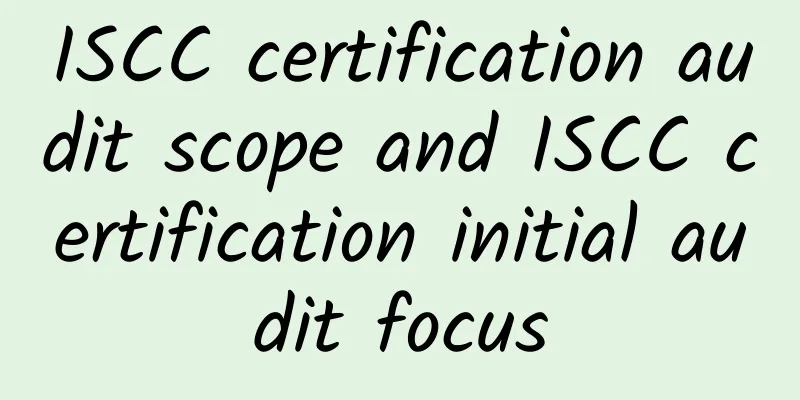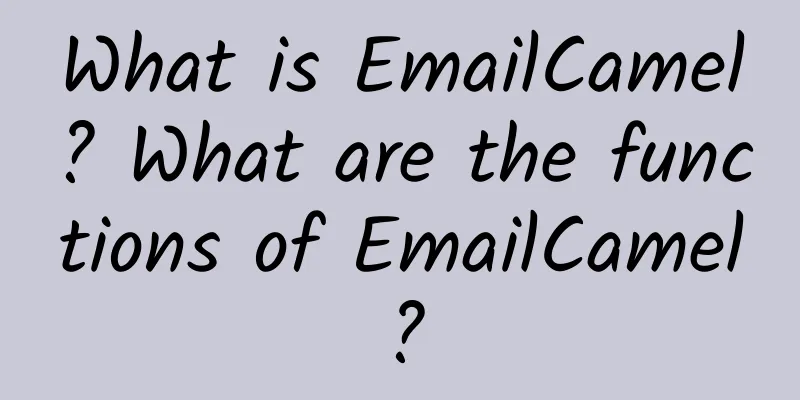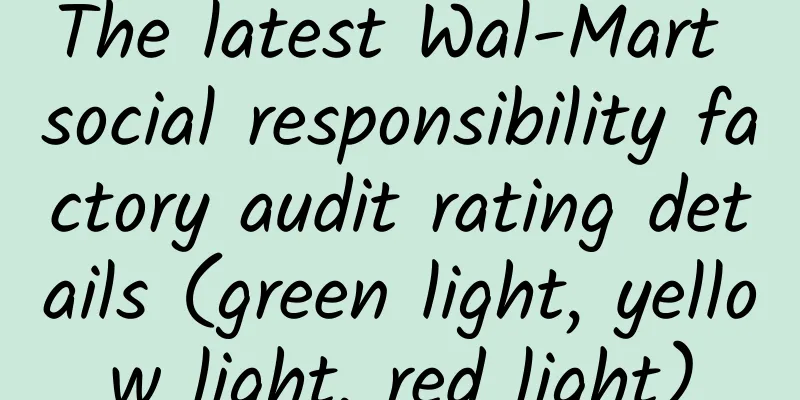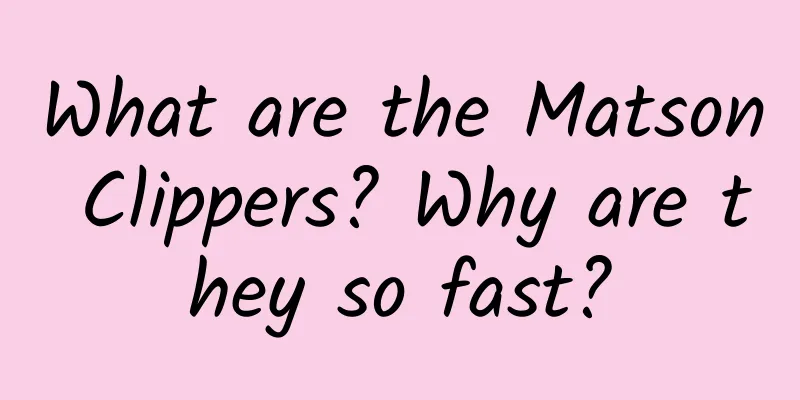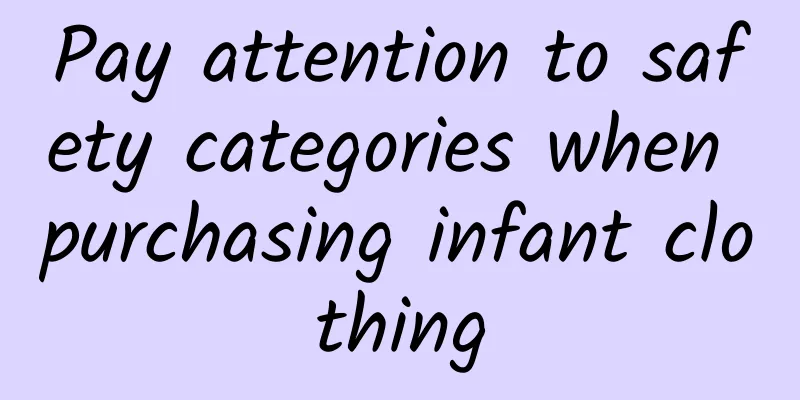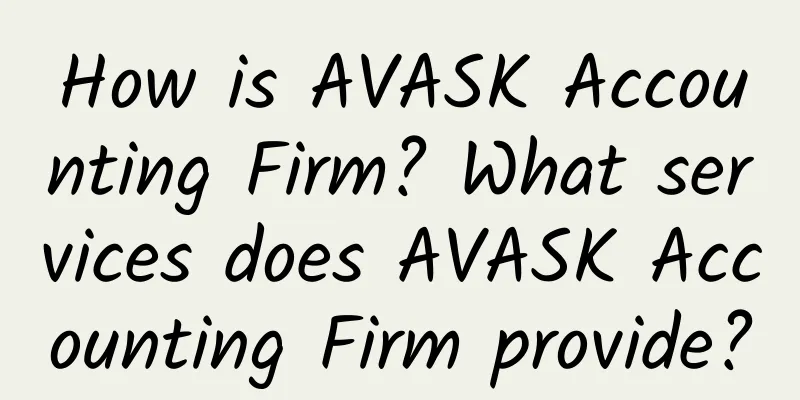Shopee seller store management, setup, and decoration
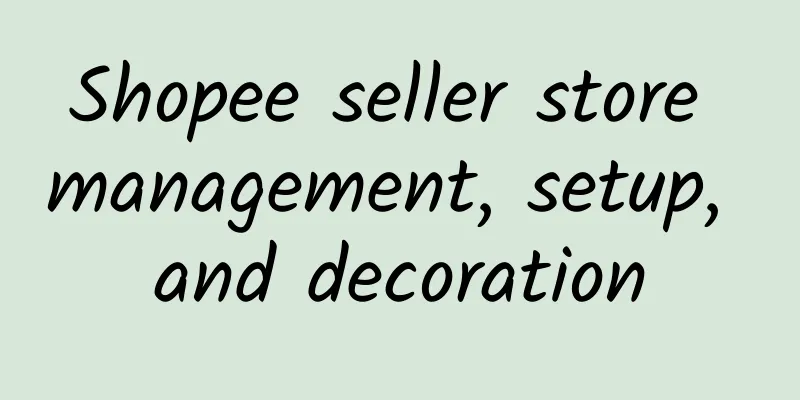
|
1. Shopee/" target="_self">Shopee web link & APP download link Shopee front page link: • MY: https://shopee.com.my/ • SG: https://shopee.sg/ • TW: https://shopee.tw/ • ID: https://shopee.co.id/ • TH: https://shopee.co.th/ Shopee seller center link (seller backend operation link): • MY: https://seller.shopee.com.my/ • SG: https://seller.shopee.sg/ • TW: https://seller.shopee.tw/ • ID: https://seller.shopee.co.id/ • TH: https://seller.shopee.co.th/ Note: How to open your own store link in the background 2. Introduction to Seller Center Backend Operations Seller Center Overview 1. Click ① to enter [My Products], where you can (batch) upload and manage product information. 2. Click ② to enter [My Shop Categories] to view and modify the relevant settings about product categories. 3. Click ③ to enter [My Sales] to view the payment, logistics, refund and return information of the sold products. 4. Click ④ to enter [Marketing Center], where you can submit products to register for Shopee platform activities and participate in multiple event promotion models. 5. Click ⑤ to enter [My Income] to view Shopee’s payment information to the seller. 6. Click ⑥ to enter [My Wallet]. Cross-border merchants can add accounts of third-party payment platforms supported by Shopee. 7. Click ⑦ to enter [Shop Settings] to view and modify the settings related to stores, logistics, and notifications. 8. For non-English platforms, you can click [Shop Settings] >> [My Account] to adjust the language settings of the seller center. Note: The Seller Center of non-English sites will display the language of the corresponding site. For example, the Thai site will display Thai. You can adjust the language to English in the language settings. 【My Products】 Go to [Home] - [My Products] to upload and manage product information (in batches) 1. Click ① to enter [Batch Actions]. Sellers can upload products in batches by uploading Excel documents. 2. Click ②【Add a New Product】, sellers can upload a single product here. 3. Switch to [Live] at ③ to view the products that have been successfully uploaded and passed the review. 4. Click ④ to enter [Sold Out] to view the products that have been sold out. 5. Click ⑤ to enter [Banned] to view the products that are strictly prohibited from sale. 6. Click ⑥ to switch between [List View] and [Large Icon View]. 【My Shop Categories】 Go to [Home]-[My Shop Categories] to view and modify the relevant settings about product categories. 1. The main operation interface will display two sections: [Active Categories] and [Inactive Categories]. Click the [Rename] button in ① to rename the category. 2. Click [Details] in ② to view specific details of the products in this category. 3. Click ③ to open or close the category so that buyers can see the corresponding category. 4. Click ④ to adjust the order of category display up and down. 5. Click ⑤【Preview】to preview the category on the store homepage. 【My Sales】 Go to [Home]-[My Sales] to view the payment, logistics, refund and return information of the sold products. 1. The main operation interface① will display the basic information of each order: including payment amount, payment method, order status, and logistics selection. 2. Click anywhere in any order (such as ②) or click the [Check Details] button to view the detailed information of the order. 【Marketing Center】(TW site as an example) Go to [Home]-[Marketing Center] to participate in Shopee marketing activities. There are currently four types of marketing activities available for sellers to participate in: • ① Keyword Advertising (Paid Ads)——Currently TW.ID site has been opened: Transfer through PayPal, after recharging, click [Purchase Service] to use keyword paid advertising. (Please consult your account manager to purchase keyword advertising services.) • ②My Discount Promotion: Click [New Discount Event] and sellers can select products for in-store promotions. • ③My Compaigns: Click [Register Now] to participate in activities held on the Shopee platform. • ④My discount coupon (MY Voucher)——Currently TW.TH.SG site has been opened. Click [Generate new discount code] to use the my voucher function and set up store discount coupons. Note: You can click "Usage Guide" on the right side of "Generate New Discount Code" to learn the steps to set up "My Discount Coupon". 【My Income】 Go to [My Income] to view Shopee’s payment information to sellers. 1. In ①, there is an overview of the upcoming and completed grants. 2. Click ② to enter [My Wallet], where you can add the receiving bank and third-party payment platform account. 3. Click the [Download] icon in ③ to download the transaction details. 4. Switch any tab at ④, [To Release], [Released], [Self Arrange] to view the order information that is about to be settled or has been settled. 5. Click any order in ⑤ to view [Transaction Details]. 【My Wallet】 Enter [My Wallet], cross-border merchants can connect their local bank accounts to the Payoneer platform. 1. Click Register; 2. Sellers who already have a Payoneer account, just link the existing account; Buyers who have not yet opened a Payoneer account can directly fill in the relevant information to register a Payoneer account. 【Shop setting】 Go to [Shop Settings] - [My Shop] to view and modify the settings for store introduction, logistics, and notifications. Switch between the functions on the right sidebar to view and modify information such as [My shipping], [My Address], and [Shop Rating]. To modify the language settings: 1. Enter [Shop Settings]; 2. Click [My Account] and enter your store password; 3. Go to the [My Account] page and switch the language in the language bar. Note: Before adjusting the language settings, the language displayed may be a minority language. Sellers can follow the locations marked in the screenshots below to operate. 3. Shop decoration 1. Click ① to enter the store decoration page. 2. Click ② to add a store logo. 3. Click ③ to add 5 store promotional pictures (specification 1600*800); YouTube promotional video (optional). 4. Click ④ to crop and modify the promotional image. 5. Click ⑤ to edit the store slogan. 6. Click ⑥【save】to save all changes and complete the store decoration. 4. Open logistics (including cash on delivery setting at TW station) The logistics conditions of each site are different. Please check P63 for the logistics available at each site, or consult your account manager. Example 1: LWE 1. Click ① to enter the logistics settings page; 2. Click ② to open the corresponding LWE logistics. Example 2: Taiwan Black Cat Home Delivery & Cash on Delivery 1. Click ① to enter the Taiwan Station [Logistics Center] page; In [YTO-Black Cat Home Delivery], click [Turn on this logistics method]. 2. In [YTO 7-11 Pickup], click ② [Turn on this logistics method] [Turn on cash on delivery] [Set as default logistics method]. 5. Turn on vacation mode 1. Click ① to enter store settings. 2. Click ② to start vacation mode. Note: It takes an hour to completely turn off vacation mode. Once turned off, you must wait 24 hours before turning vacation mode back on. 6. Chat about automatic replies 1. Click ① to open chat settings. 2. Click ② to turn on automatic reply in chat. 3. Edit the automatic reply in ③. 4. Click ④ [save] to save. |
<<: Shopee Indonesia Cross-border Logistics Guide
>>: Shopee merchant store opening process
Recommend
How to register on the American shopping website eBay?
The main market of eBay e-commerce giant is the E...
How is esg cross-border e-commerce? What are the functions of esg cross-border e-commerce?
How about esg cross-border e-commerce? ESG Group ...
3 major trends and opportunities of cross-border e-commerce in the fast-moving consumer goods industry
Foreign media reported that last year, online sal...
Coca-Cola continues to invest $4 million in new water conservation project in China
Xinhuanet, Beijing, May 16 (Wen Hong) The latest ...
WCA Assessment
WCA Assessment (Workplace Conditions Assessment) ...
Google's overseas expansion plan joins hands with CCEE to launch a big move
The wave of cross-border e-commerce going global ...
GRS (Global Recycle Standard) Global Recycling Standard
The Global Recycling Standard GRS certification is...
Report: China's cross-border e-commerce transaction volume reached 9 trillion yuan in 2018
On June 5, the E-commerce Research Center, a well...
eBay Operating Rules | What are the eBay product infringement rules?
Remember the Fingerling Monkey infringement incid...
Latest report: Global recycled plastics market valued at $43.5 billion in 2026!
According to the latest report released by Market...
What is the factory's self-inspection process for SEDEX factory inspection?
The problems with the SEDEX factory inspection se...
Quanguantong released "Imported Cosmetics Consumption Tax Policy and Cross-border E-commerce Tax Rate Application Tips"
Cosmetics have gradually become an indispensable ...
How much is the letter of credit fee? A complete analysis of letter of credit fees~
A letter of credit is a written document issued b...
Relevant documents and records required for SA8000 certification
Related documents and records required for SA8000...
How to promote and market on eBay? From which aspects?
eBay promotion and marketing are not unfamiliar t...